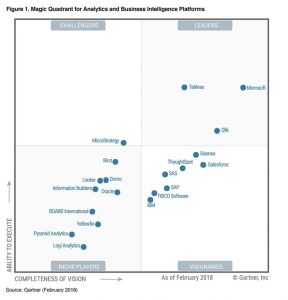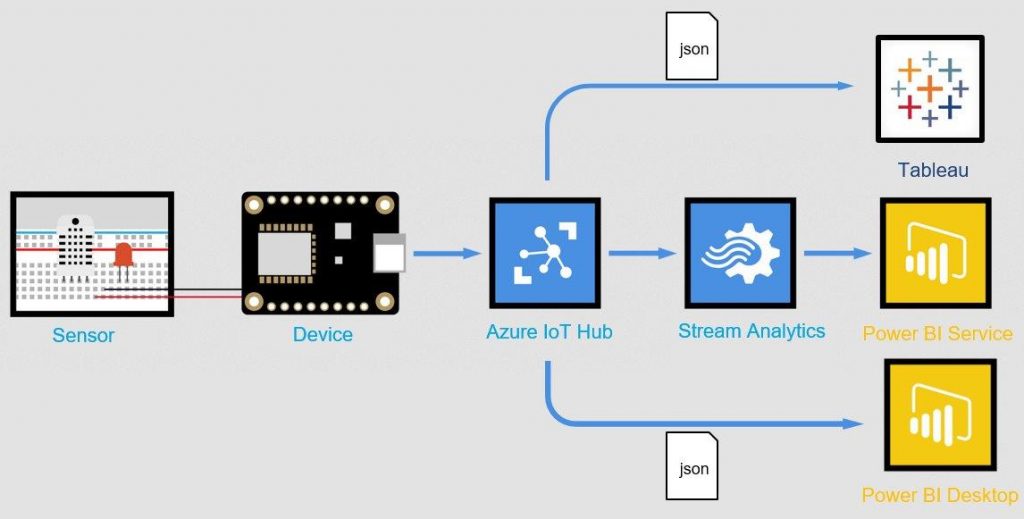The avant-garde of self-service business intelligence solutions - Power BI and Tableau
Today, specialist departments need to recognize trends more easily, quickly and flexibly and make decisions based on them. This can provide a decisive competitive advantage. Self-service business intelligence is a good tool for this.
The aim of self-service business intelligence (BI ) is to enable data analysis driven by business users. IT departments, which used to play a central role in data provision and transformation, now only provide the required data sources with the corresponding interfaces. The self-service BI tool then enables business users to combine the various data sources provided themselves and transform data as required. The data prepared in this way by the user can then be visualized with the same tool according to the individual questions.
Every year, Gartner evaluates BI solutions and classifies them in its Magic Quadrant. Since 2016, Gartner has differentiated between traditional analytics tools, which enable complex, IT-driven reporting, and modern analytics tools - self-service BI solutions.
Providers of products that make it into Gartner's "Magic Quadrant for Business Intelligence and Analytics Platform" must support at least five defined use cases and have 15 self-service BI-specific features.
These include, for example:
- Independent data preparation
- Intelligent, embedded data analysis capabilities
- Interactive and intuitive visualization options for various end devices
- Independent ETL (Extract, Transform, Load) process for diverse, large and heterogeneous data sources
- Cloud BI
- Sharing and collaborative editing of individually created content
For the past two years, two providers have stood out in particular among the leaders of self-service BI tools: Microsoft with its "Power BI" product and the company Tableau with its product of the same name.
The recipe for success of Microsoft Power BI and Tableau
With the Power BI Suite, consisting of Power BI Desktop and Power BI Service, Microsoft offers a tool for data analysis that can be used both as an on-premise solution and via the Azure Cloud. Power BI Desktop offers numerous data integrators so that users can import the required data from various sources themselves and combine it as required. The individual reports and dashboards can then be shared and edited with other users via the Power BI service.
With its pricing structure for the Power BI Suite, Microsoft is putting pressure on the BI tools market. For example, the basic version of Power BI Desktop is available free of charge. License fees are only charged for the Pro version and, according to Gartner, are still well below the industry average. Only when scaling the amount of data used in combination with MS Azure or HDInsight do comparatively high costs arise for Power BI users, according to Gartner.
Power BI offers a further advantage in the area of data integration. Power BI makes it possible to connect many different data sources. It does not matter whether data from relational or non-relational databases is connected. Microsoft Power BI also offers the option of integrating and displaying streaming data in dashboards.
Of course, Microsoft also benefits from its entire own product family and enables a connection not only with Microsoft Cloud technology (Azure) but also with the Machine Learning and Artificial Intelligence Suite (Cortana) as well as Microsoft Flow and Microsoft Dynamics.
Microsoft also offers a strong online community for its self-service analysis tool, which underpins the self-service concept of the tool with application examples, tutorials and blogs with numerous Q&As.
Tableau offers a self-service BI solution with three products: Tableau Desktop, Tableau Server and Tableau Online. Tableau can be used both in the cloud and on-premise. Various data sources can be connected and combined using a variety of connectors with both in-memory access and direct access. With Tableau Desktop, the data is transformed, visualized and can also be analyzed interactively. Reports and dashboards can be shared with other users and edited together.
Tableau shines above all in the areas of data visualization and analysis, which is also extremely versatile, intuitive and interactive.
As a self-service BI tool, Tableau can rely on a strong and committed community, but also has its own customer support, which Gartner also emphasizes as particularly positive.
Tableau also offers great flexibility when it comes to deploying the tool in the cloud. It can be deployed on the Microsoft Azure Cloud as well as AWS or the Google Cloud Platform.
Practical comparison: Visualization of sensor data with Tableau and Power BI
The data set to be visualized comes from a small IoT device that collects data via various sensors. The sensors measure the temperature (Temperature), humidity (Humidity), spatial acceleration (Acceleration on X, Y and Z axes) and the position in space (Gyroscopes on X, Y and Z axes).
In this use case, the Azure IoT Hub was used to collect and store the data and make it available for Power BI and Tableau.
Dashboards Tableau |
Dashboards Power BI |
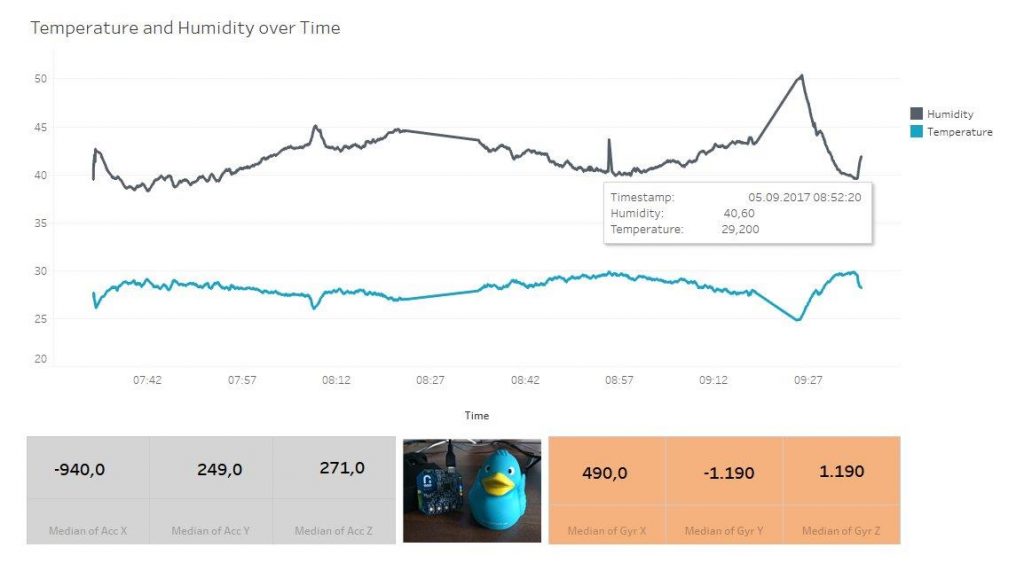 |
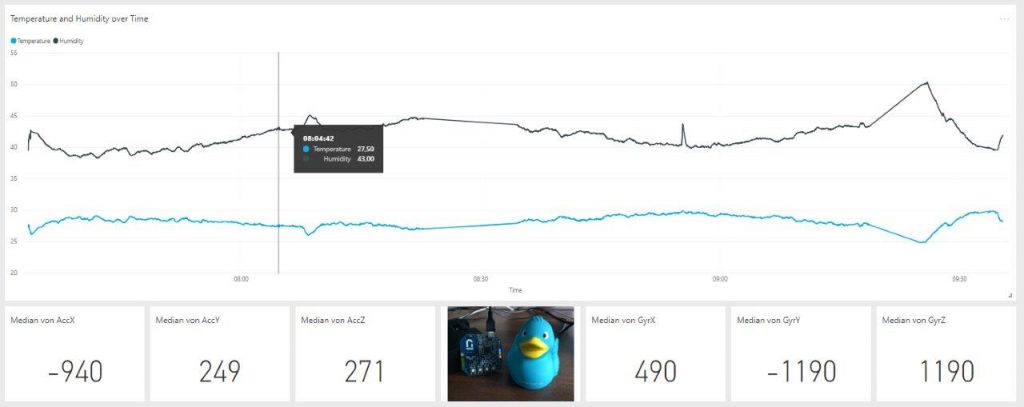
|
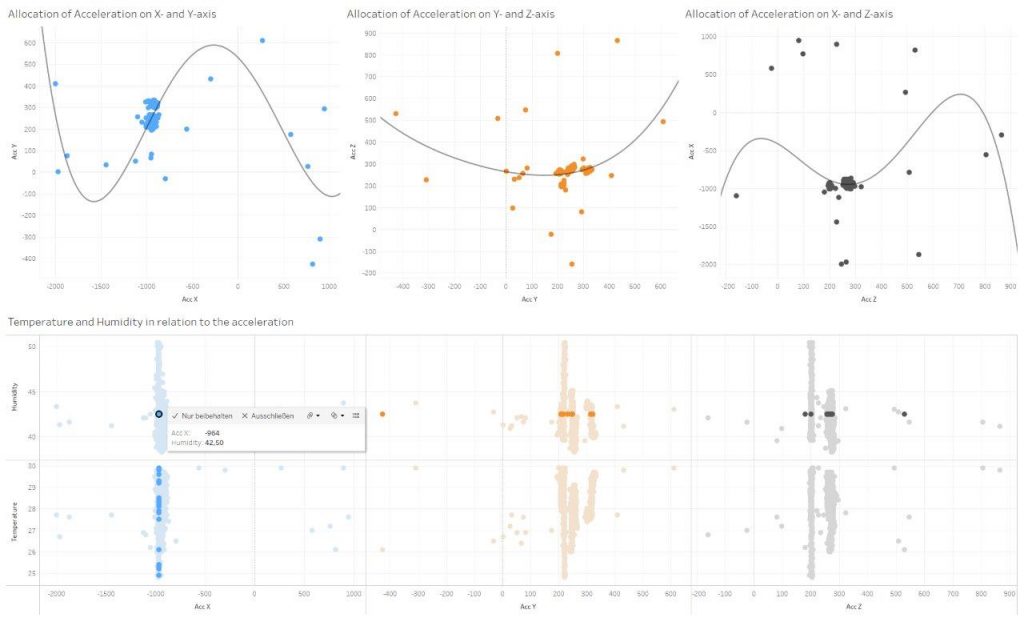 |
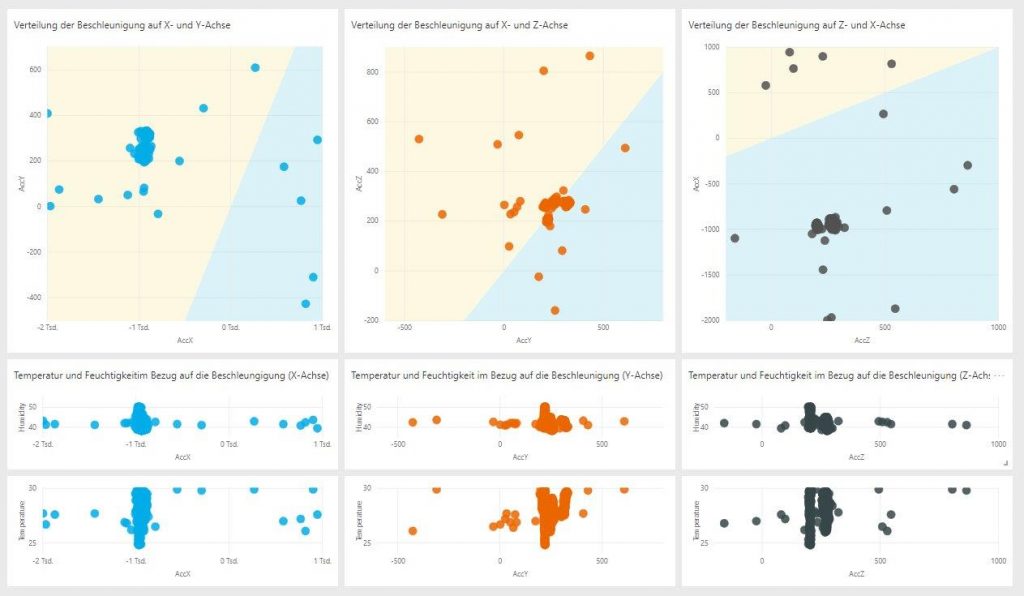 |
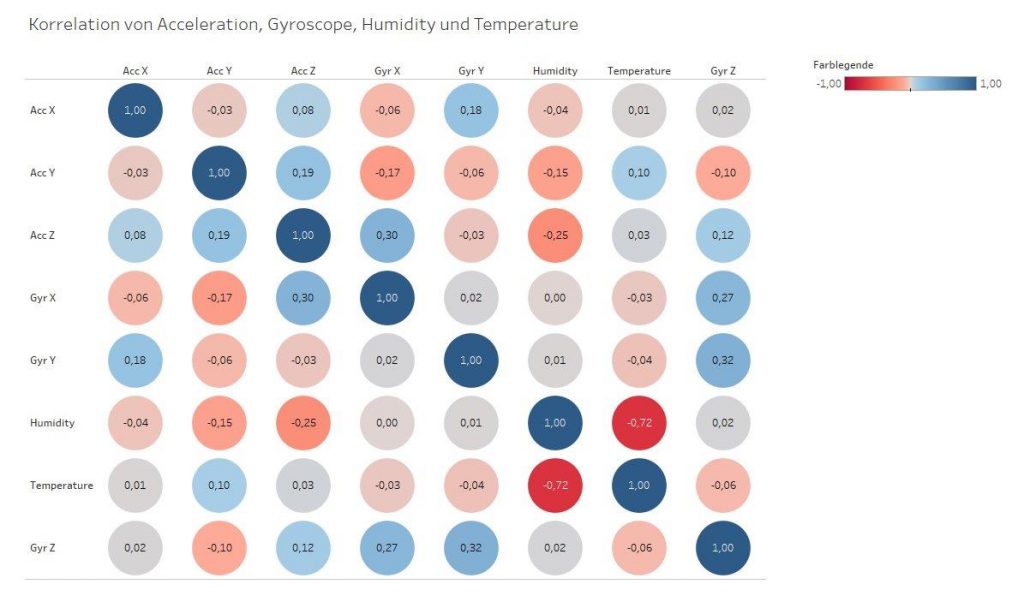 |
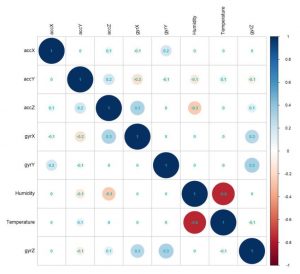 |
Special feature of Power BI: Dashboard with Stream Analytics
Via the Power BI service, Microsoft offers the option of visualizing streaming data on a dashboard with the help of individual tiles. The selection of display variants is currently still expandable. The streaming data can be displayed, for example, in line/bar or bar charts, as well as maps or scales (see above for half donut charts). Depending on the connectivity and transfer rate of the device, the stream is more or less fluid. Alerts can also be integrated into the dashboards, which inform the user directly, e.g. by email, when set threshold values are reached.
With Tableau, there are virtually no limits to the visualization possibilities
Tableau offers an extremely wide range of visualization options. All shapes, texts, lines, colors, grouping of data, analysis options within the visualization, etc. can be adapted and thus individually designed. There are (almost) no limits to the imagination here - provided you know that Tableau has such a function and in which menu it can be found. Power BI cannot quite keep up with this variety, even if Power BI does have a large visualization toolbox compared to other tools.
Both Tableau and Power BI have a large repertoire of out-of-the-box solutions for connecting data sources - from simple files and databases to online services and much more. In this use case, only a minimal number of these connectors were used. Nevertheless, it would have been easily possible for both tools to integrate additional data sources such as weather data from a website or a PostgreSQL database.
If you have special types of sources in your own use case (e.g. PDFs, a web analytics application or an ITSM ticket tool), it is worth taking a look at the list of supported sources for both Tableau and Power BI beforehand. Both tools support the most common source formats such as SQL databases, Json or SAP HANA (to name just a few). For the less common sources, however, there are major differences in the available out-of-the-box interfaces.
In conjunction with Stream Analytics, Power BI makes it possible not only to tap into static data sources, but also to carry out real-time analyses. Although, or perhaps because, this is a unique selling point of the Power BI Suite, this function can only be used in conjunction with a Power BI Pro license, which is subject to a fee compared to the Light version.
The streaming function is particularly interesting for the Internet of Things sector. For example, machines can be monitored in real time. Alerts can be used to automatically notify the user if limit values are exceeded. Another conceivable area of application would be the smart home. Sensors on the front door, roller shutters, bathtub or the solar power system on the roof can be linked to Power BI via Azure and Stream Analytics and notify residents if a defined limit value is exceeded or not reached.
Both Power BI and Tableau offer various options for sharing the created dashboards. The Tableau and Power BI files can of course always be shared locally, as with any other tool. However, the user must also have access to the associated sources of the file. Access to the files alone is otherwise worthless, as the associated data cannot be displayed. Tableau also offers the option of publishing workbooks and dashboards to the Tableau Server, which can be used to share the content you have created with other users. If you publish your reports from Power BI Desktop to the Power BI Service, a dashboard or the entire report can be shared with other users. However, the sharing function is not included in the free basic scope of Power BI and is therefore subject to a fee, as is the case with Tableau (as license fees are always incurred here).
Sharing and editing created content is easily possible with your tools, regardless of your own use case. The extent to which the resulting costs can best be scaled should be checked individually for your own case.
In the spirit of self-service BI, the first steps with Tableau and Power BI are quick and relatively easy to master. It only takes a few clicks to import the first data into the tools and put together a few dashboards. If you are already familiar with the Microsoft product world, the first steps with Power BI will not be difficult. Tableau is also intuitive to use after a short time and one or two online tutorials. However, in order to exploit the full potential of the tools, a certain amount of familiarization time is also necessary here, combined with one or two searches in the forums of the active web communities.
If you are introducing Tableau or Power BI for the first time, you should definitely plan a budget for training and a certain familiarization period. The training period is probably shorter with Power BI, as the smaller range of functions and the fact that you are an experienced MS Office user means that you will find your way around more quickly.
Learn more about data science and data management
Sources:
Gartner Magic Quadrant Self-Service BI Tool Features:
https://www.gartner.com/reviews/market/business-intelligence-analytics-platforms/compare/tableau-vs-microsoft
Report on the 2017 Gartner Magic Quadrant for Self-Service BI and Analytics Platform
https://cdn2.hubspot.net/hubfs/2172371/Q1%202017%20Gartner.pdf?t=149626062
HDInsight: https://azure.microsoft.com/de-de/services/hdinsight/
Tableau: https://www.tableau.com/products
Power BI: https://powerbi.microsoft.com/de-de/what-is-power-bi/
Self-Service BI: http://triangleinformationmanagement.com/wp-content/uploads/2014/02/Self-Service-Business-Intelligence-empowering-users-to-generate-insights.pdf
Supported data sources Power BI: https://docs.microsoft.com/de-de/power-bi/desktop-data-sources
Connectors Tableau:
https://www.tableau.com/